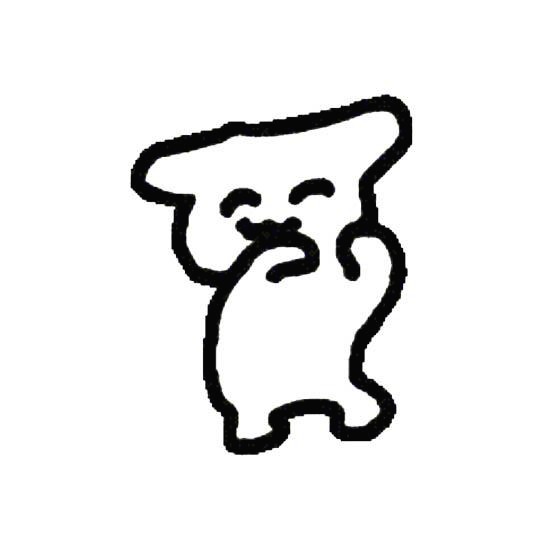| 일 | 월 | 화 | 수 | 목 | 금 | 토 |
|---|---|---|---|---|---|---|
| 1 | 2 | 3 | 4 | 5 | ||
| 6 | 7 | 8 | 9 | 10 | 11 | 12 |
| 13 | 14 | 15 | 16 | 17 | 18 | 19 |
| 20 | 21 | 22 | 23 | 24 | 25 | 26 |
| 27 | 28 | 29 | 30 | 31 |
- Spring
- code-push-standalone
- array
- 스크롤이벤트
- Filter
- react
- supabase authentication
- meatadata
- set
- app.post
- interface
- TS
- xlsx-js-style
- extends
- generic
- 슬라이딩윈도우
- map
- async
- codepush
- 코드푸시
- 타입스크립트
- 글또10기x코드트리
- 페이지네이션
- Next.js
- supabase 페이지네이션
- supabase auth
- 상속
- 이진탐색
- javascript
- reactnative
- Today
- Total
rhanziy
Next.js - 모바일 페이지네이션 적용(react-paginate) 본문

https://www.npmjs.com/package/react-paginate
react-paginate
A ReactJS component that creates a pagination.. Latest version: 8.2.0, last published: a year ago. Start using react-paginate in your project by running `npm i react-paginate`. There are 577 other projects in the npm registry using react-paginate.
www.npmjs.com
반응형 작업 하던 중, mui로 만든 전형적인 데스크탑 페이지네이션과 다른 ui가 필요해서 react-paginate 라이브러리를 통해
MobilePagination 컴포넌트를 만들었다.
기본 사용법은 쏘이지
import ReactPaginate from 'react-paginate';
const MobilePagination = ({ pageSize, totalCount }: Props) => {
const { query, ...router } = useRouter();
const [currentPage, setCurrentPage] = useState(0);
useEffect(() => {
setCurrentPage(query.pageNo ? Number(query.pageNo) - 1 : 0);
}, [query.pageNo]);
const handlePaginationChange = (selectedItem: { selected: number }) => {
router.push({
pathname: router.pathname,
query: {
...query,
pageNo: selectedItem.selected + 1,
},
});
};
return (
<MyPaginate
pageCount={totalCount ? Math.ceil(totalCount / pageSize) : 0}
pageRangeDisplayed={5}
marginPagesDisplayed={0}
breakLabel={''}
forcePage={currentPage}
previousLabel={<ChevronLeftRounded />}
nextLabel={<ChevronRightRounded />}
onPageChange={handlePaginationChange}
pageClassName={'pageItem'}
activeClassName={'currentPage'}
previousClassName={'pageLabelBtn'}
nextClassName={'pageLabelBtn'}
/>
);
};
const MyPaginate = styled(ReactPaginate)`
margin: 20px 0;
display: flex;
justify-content: center;
align-items: center;
list-style-type: none;
padding: 10px;
.pageItem {
display: flex;
justify-content: center;
align-items: center;
width: 40px;
height: 40px;
padding: 10px;
border-radius: 50%;
cursor: pointer;
text-align: center;
}
.currentPage {
text-align: center;
color: white;
background-color: ${Palette.Primary[500]};
}
.pageLabelBtn {
margin: 0 15px;
font-size: 20px;
color: ${Palette.GrayScale['4']};
}
.pageItem a {
padding: 10px;
}
li.disable,
li.disabled a {
display: none;
}
`;pageCount - 페이지 총 사이즈
pageRangeDisplayed - 보여줄 page 갯수
marginPageDisplayed - 페이지 마진
breakLabel - 페이지 생략할때 표시할 라벨 1 2 3 4 ... < 이런거
forcePage - 강제로 페이지 지정 -> 아래에 서술. initialPage 옵션과 같이 사용하면 안된당.
previousLabel - 이전페이지 아이콘(나는 mui아이콘을 사용했당)
nextLabel - 다음 페이지 아이콘
onPageChange - 페이지가 변경될 때 실행할 함수
어쩌구ClassName - css 코드 작성할 때 지정할 ClassName
나는 mobilePagenation 컴포넌트에 pageSize와 totalCount를 넘겨서 코드를 구현했다.
pageCount는 total item 갯수를 pageSize로 나눠서 반올림한 값을 작성하긔.
만약 data의 총 갯수가 20개고 한 페이지당 8개씩 보여진다면 20/8 = 3페이지로 나타내지면 되는 부분.
그리고 위에 useEffect 부분을 설명하자면
const { query, ...router } = useRouter();
const [currentPage, setCurrentPage] = useState(0);
useEffect(() => {
setCurrentPage(query.pageNo ? Number(query.pageNo) - 1 : 0);
}, [query.pageNo]);
const handlePaginationChange = (selectedItem: { selected: number }) => {
router.push({
pathname: router.pathname,
query: {
...query,
pageNo: selectedItem.selected + 1,
},
});
};페이지를 변경할때마다 router를 통해 페이지를 넘기고 api를 호출해서 데이터를 불러오니까
handlePaginationChange함수로 구현했고, 여기서 react paginate 는 0부터 시작하기에 +1을 해주었따.
근데 작동방식이 원하는대로 안되었던 부분이 뭐였냐면, 5번째 페이지에 새로고침을 하게되면 검색결과는 5페이지의 데이터인데, 페이지네이션은 1로 표시되는 문제가있었다.
그래서 currentPage state를 만들고 router.query(url)에서 pageNo가 있으면 해당 페이지로 force, 없으면 0 (1페이지)으로 코드를 추가해주었다. 그리고 currentPage를 forcePage 옵션에 넣어주면 원하는결과가 나왔다~
{data?.totalCount > 0 && (
<MobilePagination
totalCount={data.totalCount}
pageSize={data.pageSize}
/>
)}다른 컴포넌트에서 호출할때는 이렇게 사용.ㅇㅅㅇ 라이브러리 최고!
'Next.js' 카테고리의 다른 글
| Next.js - SEO 적용하기 1탄(정적 metadata) (0) | 2024.10.14 |
|---|---|
| Next.js - nodemailer 라이브러리를 통해 이메일 전송(vercel) (3) | 2024.07.09 |
| Next.js - router.isReady (1) | 2024.04.11 |
| Next.js - mui Select, Chip 선택 개수 제한하기 (1) | 2024.01.05 |
| Next.js - git clone 받고 프로젝트 셋팅(feat.nx) (0) | 2023.11.14 |